Are you ready to enhance your online privacy and access content seamlessly with TiktokX VPN? Follow this simple guide to set up and use our VPN service on your Android Phone.
Step 1: Purchase the VPN Service
First, visit our website and choose the VPN plan that best suits your needs. Select the appropriate region for your VPN service to ensure optimal performance and access.
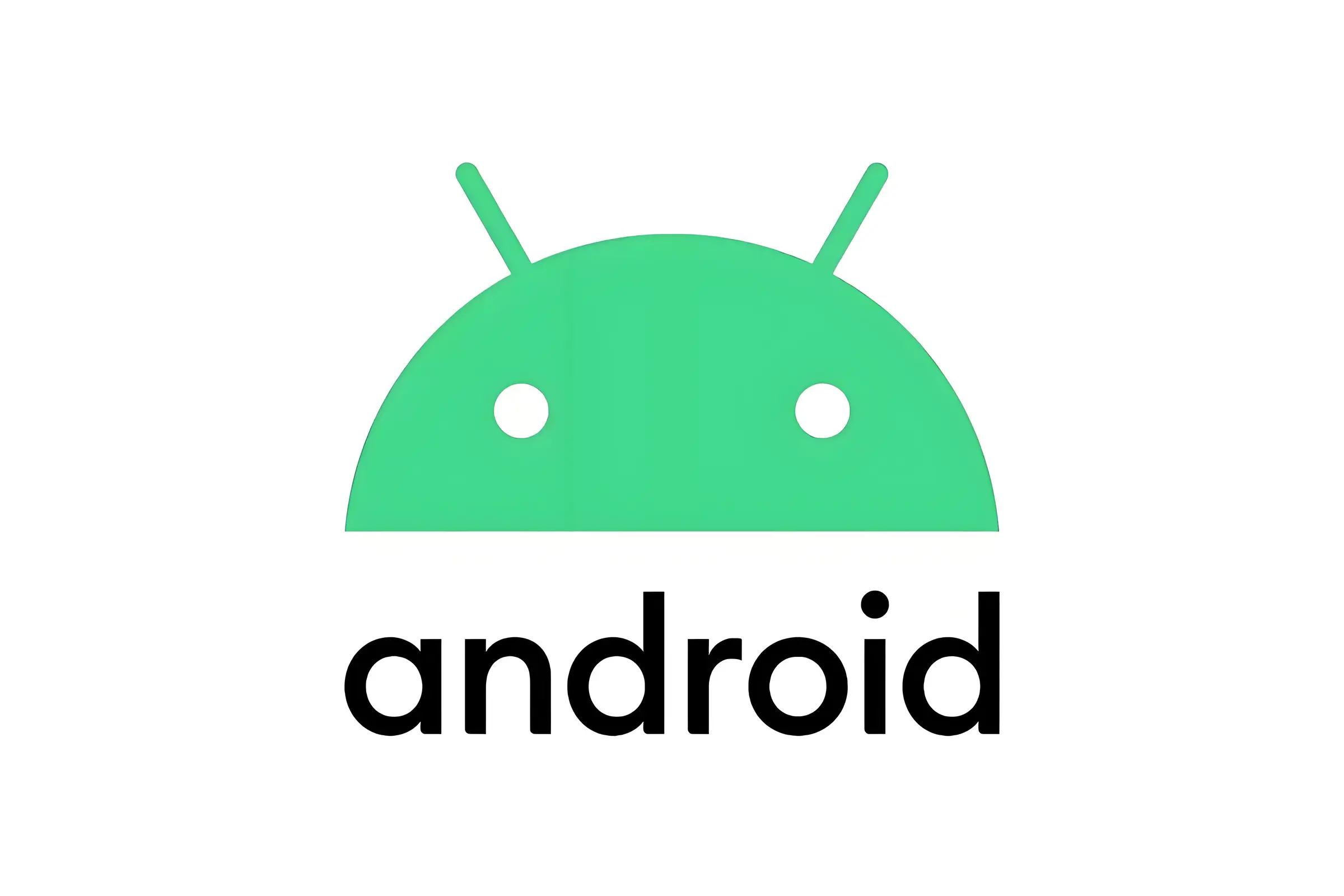
Dedicated VPN
Step 2: Wait for Deployment
After completing your purchase, our technical team will create and deploy your dedicated VPN service. Once the setup is complete, you will receive an email containing a QR code.
Step 3: Save the QR Code
Locate the email with the QR code and save it to your phone or another secure device. This QR code is essential for importing the VPN configuration.
3.1 Open your email and check the email from TiktokX VPN
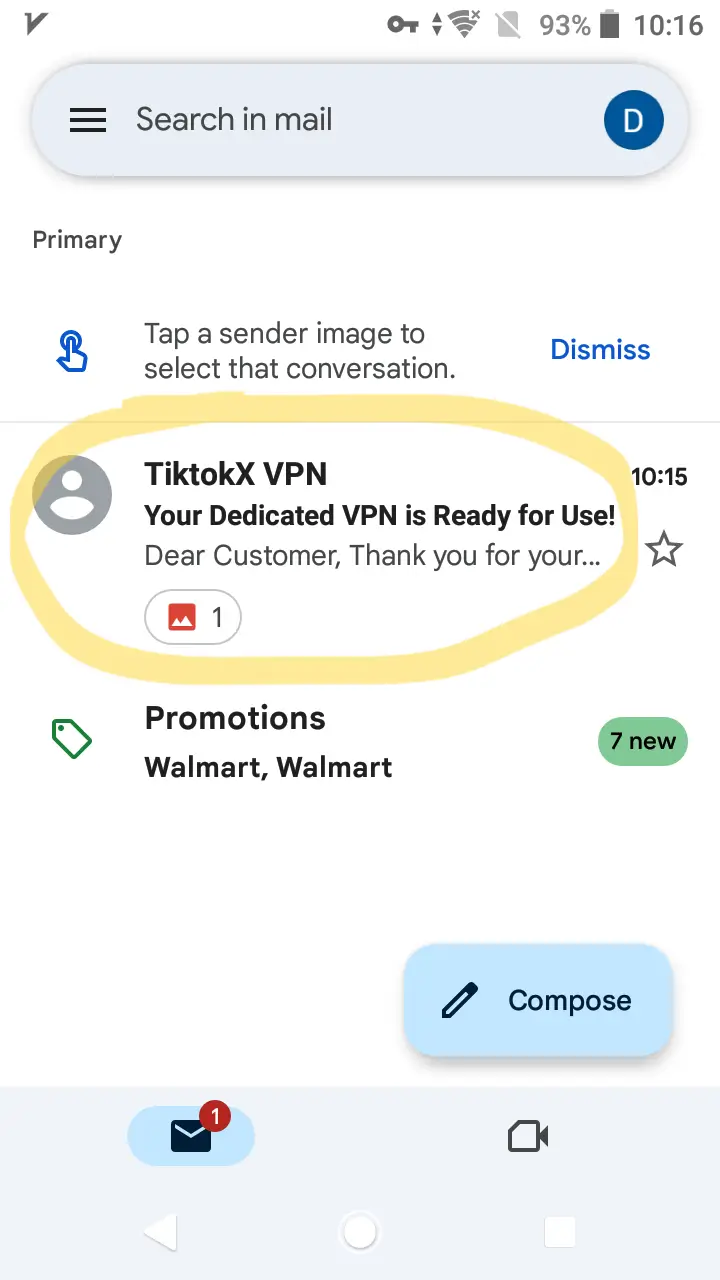
3.2 Check the email content and long press the QR code image
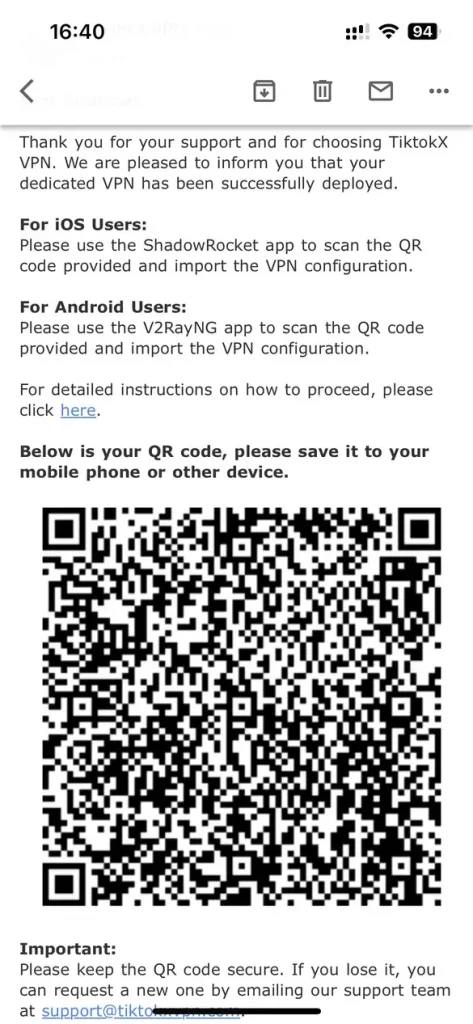
3.3 Save To Photos
Please note that different Android systems may have slightly different operations, but generally speaking, you can save the image by long pressing the image. If your email software requires permission to store images, please grant it permission to store images.
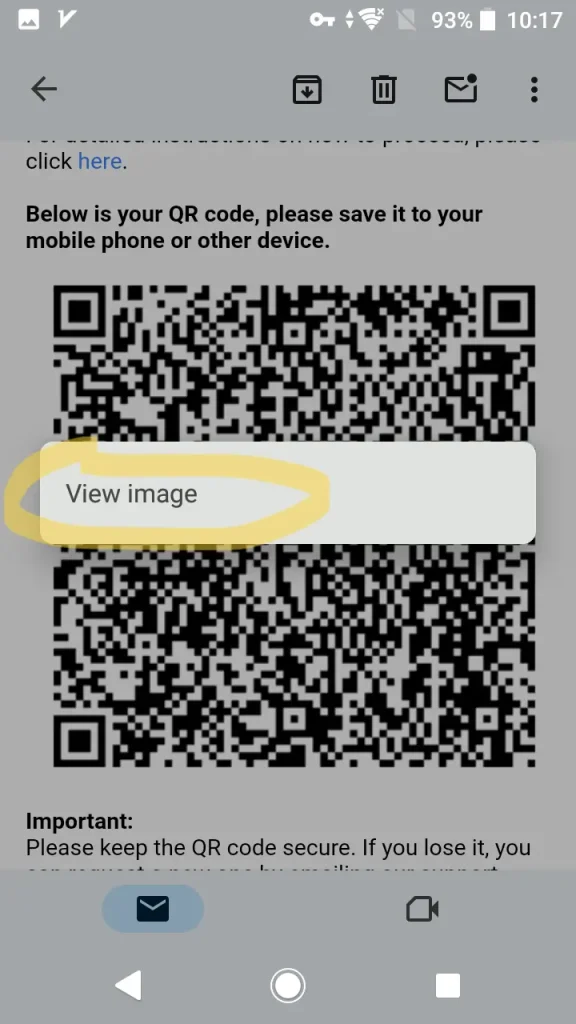
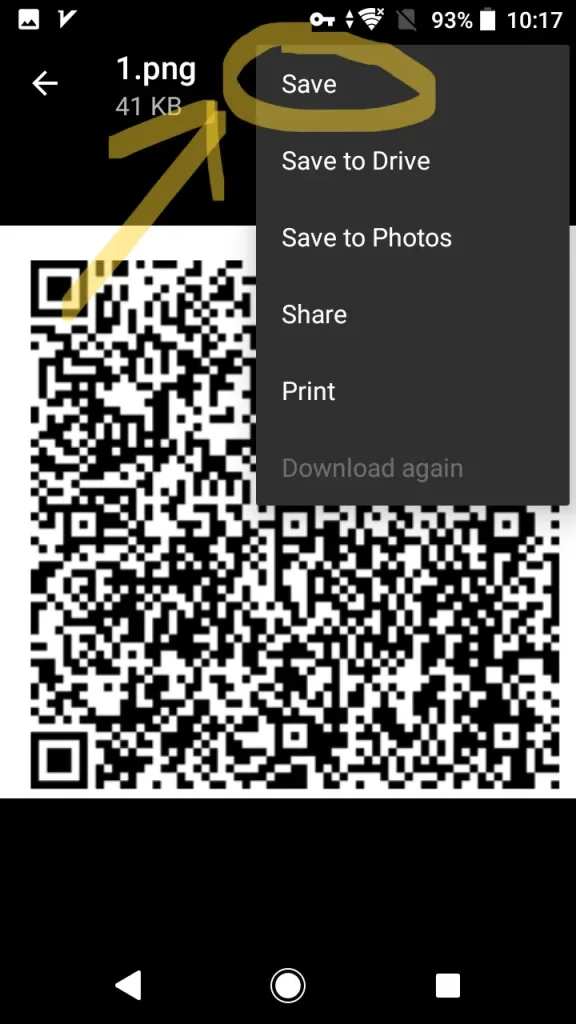
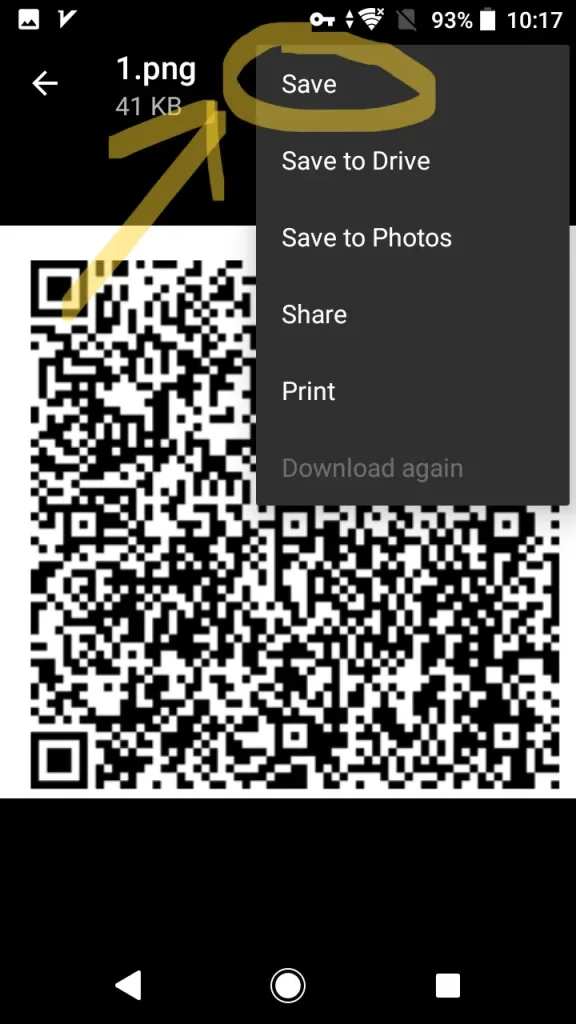
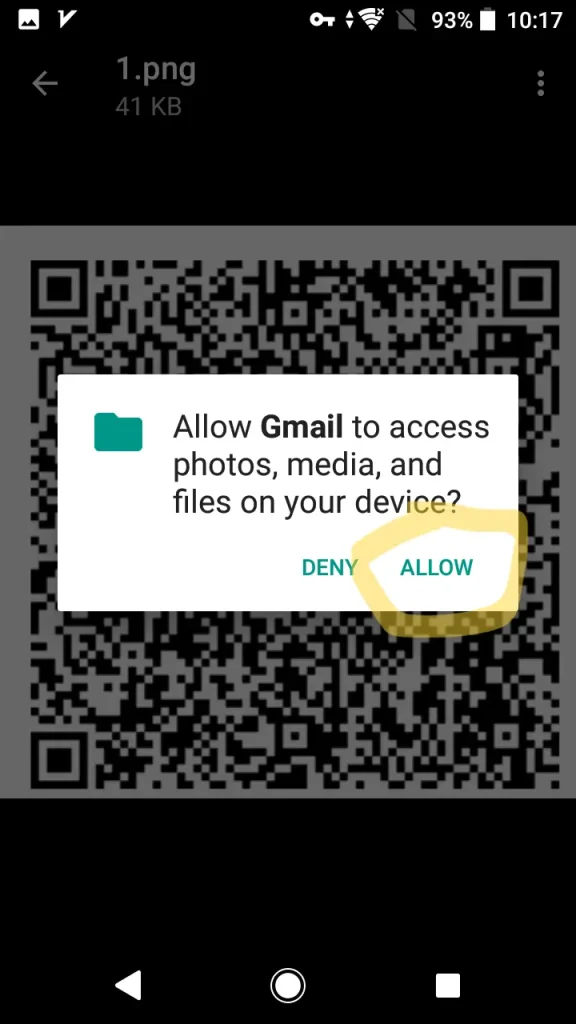
Step 4: Download V2RayNG
Go to the Google Play and download the V2Ray app. This app will allow you to easily import and manage your VPN service.
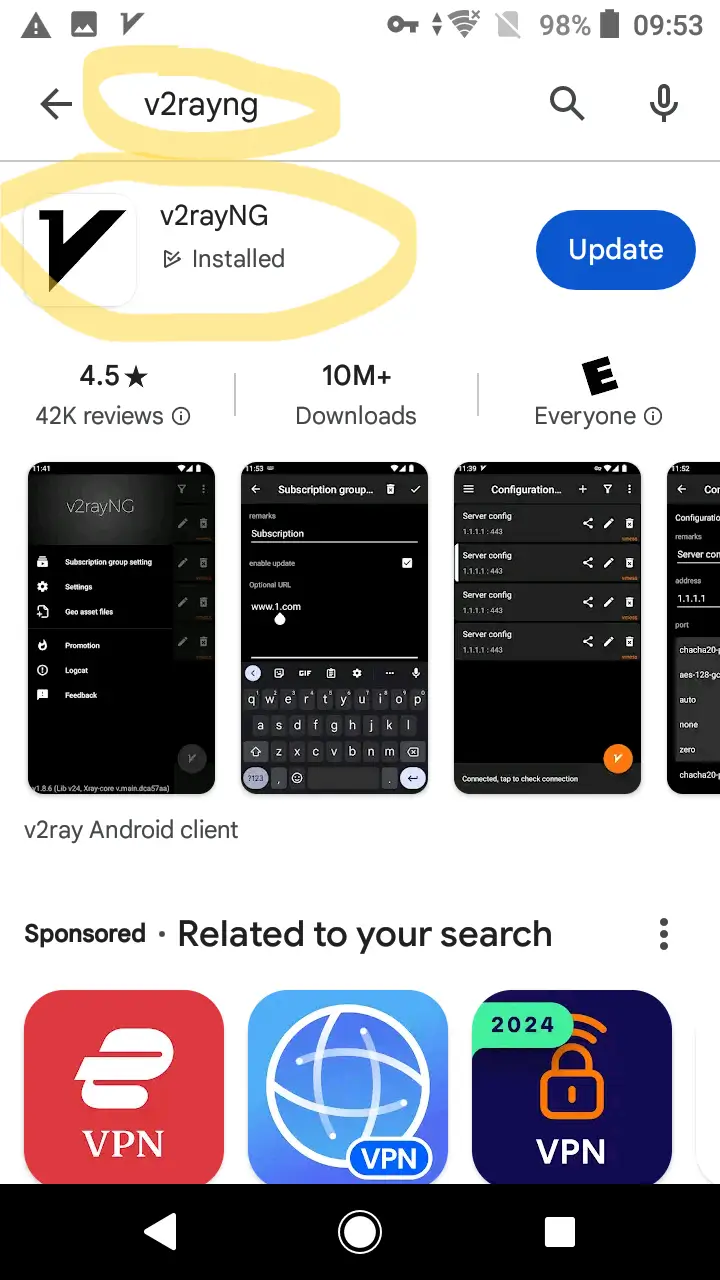
Step 5: Import the VPN Service
Open the V2RayNG app on your phone. Use the app’s scan feature to scan the QR code you received in your email. This will import the VPN configuration to your device.
5.1 Open the app and tap the scan icon in the upper right corner.
There are two ways to scan the QR code.
The first is to save the QR code on another device, open the QR code on the other device, and then use the device that needs to configure VPN to scan the QR code. Click the camera icon on the left upper right corner of the APP to scan
The second is to directly scan the QR code saved on the local machine. Click the camera icon on the right upper right corner of the APP to access the pictures stored on the local machine.
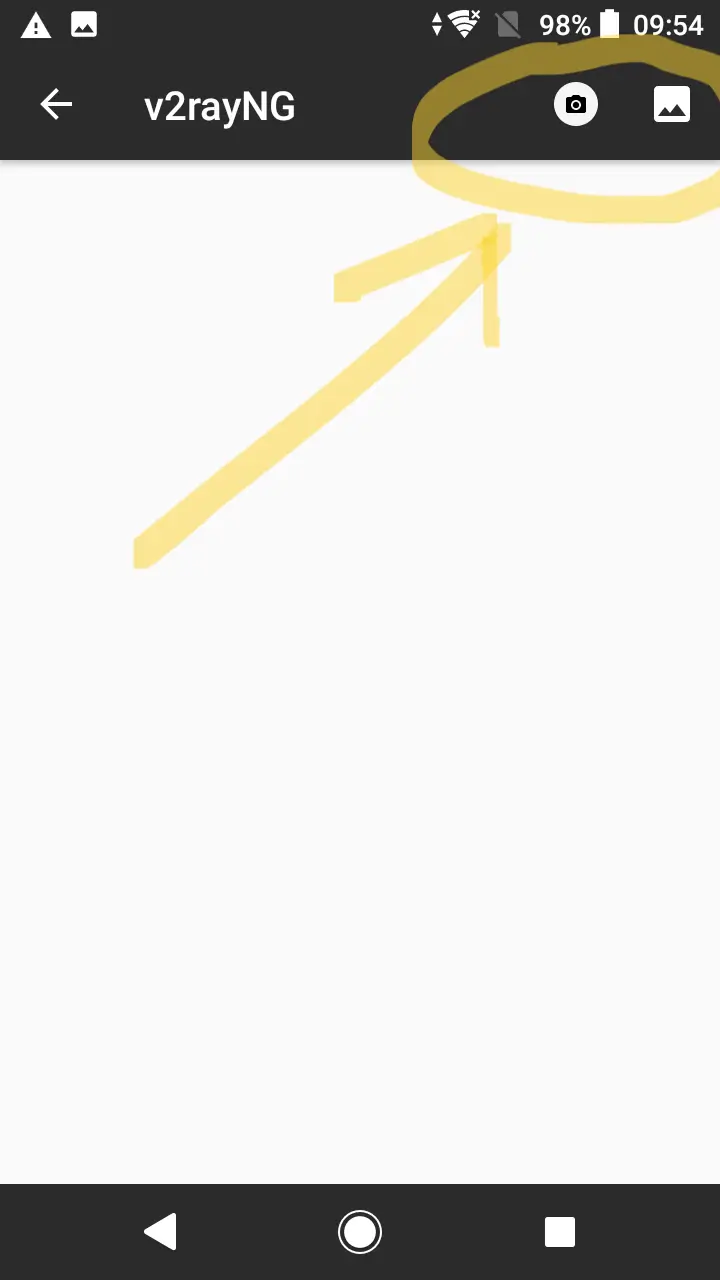
5.2 Scan the QR code stored on your phone
To access the QR code stored on your phone, you need to grant the APP permission to access photos. At the same time, find the QR code you saved
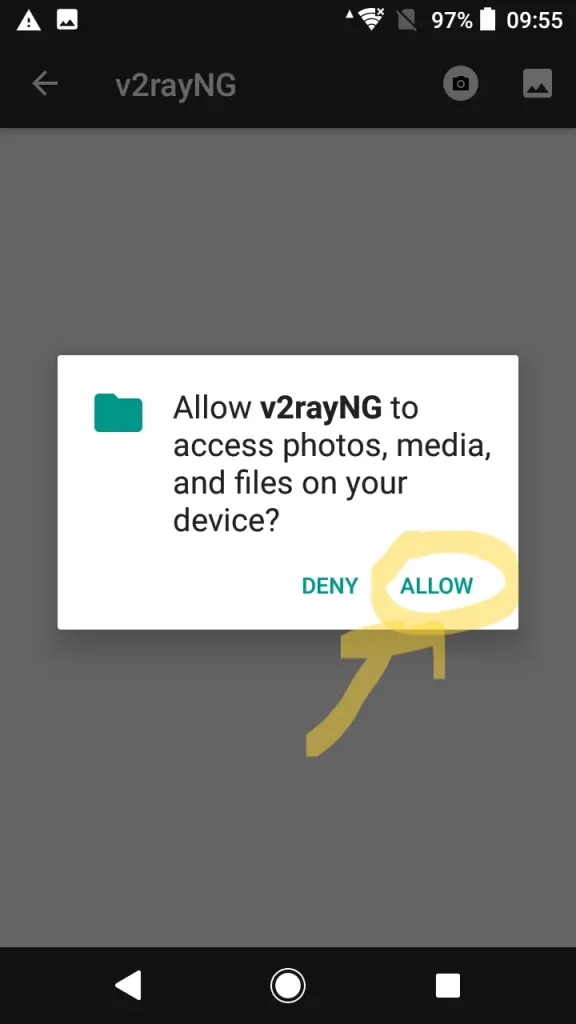
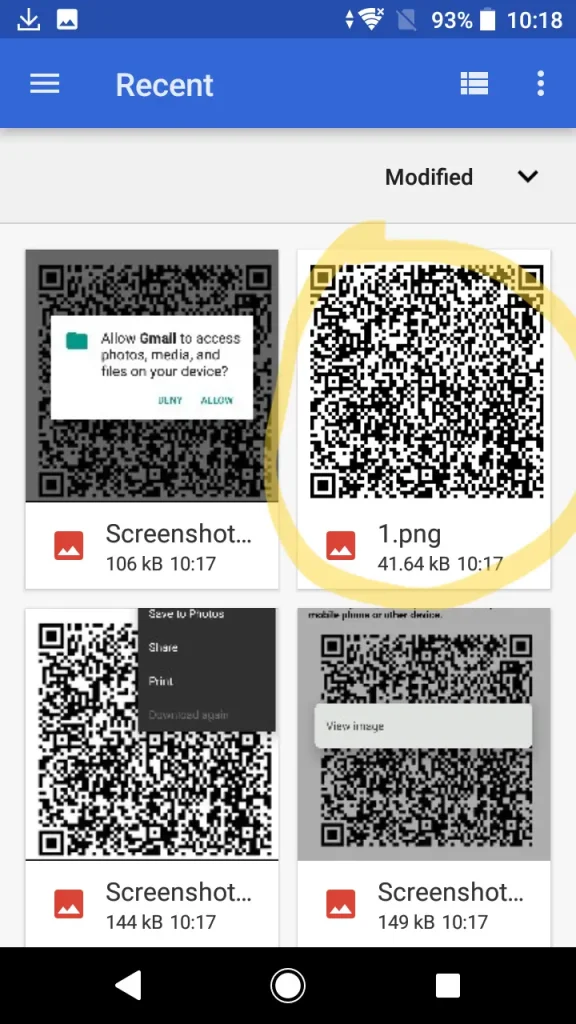
Step 6: Activate the VPN Service
Finally, enable the VPN service within the VRayNG app. Once activated, your internet connection will be secure, and you can enjoy safe and unrestricted access online. If you need to turn off the VPN service, just click this switch. When it shows as not connected, it means that the VPN service is not effective at this time.
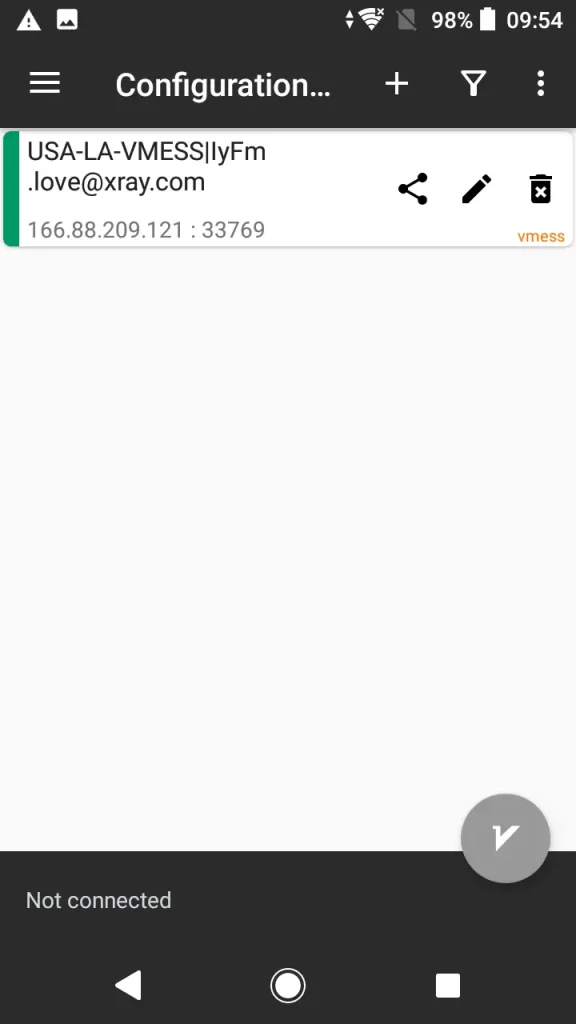
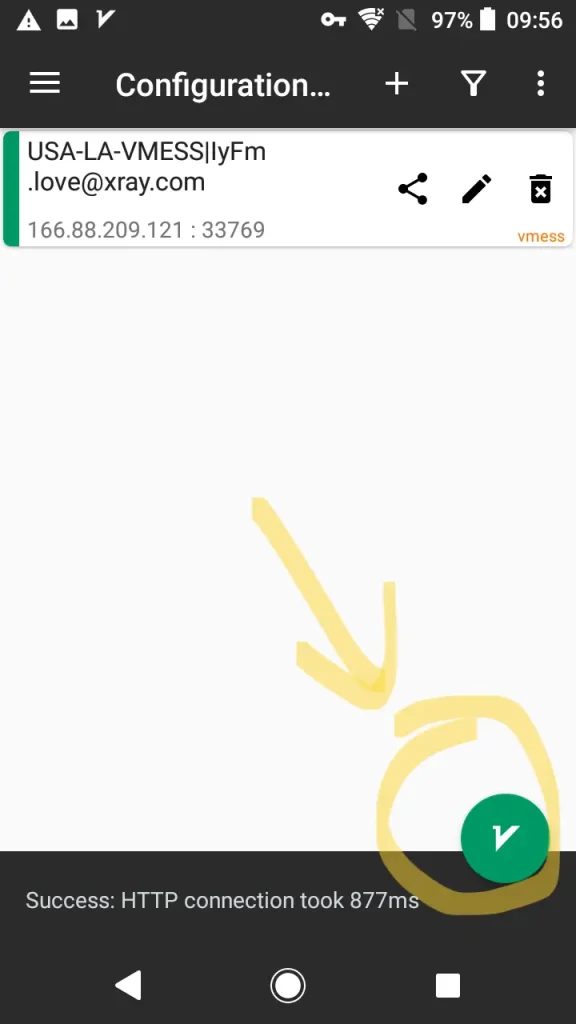
By following these steps, you can quickly and efficiently set up the TiktokX VPN service on your iPhone, ensuring a secure and private browsing experience. If you encounter any issues or need further assistance, our support team is always here to help. Enjoy the benefits of a secure and fast VPN with TiktokX!
Note: If you lose your QR code, you can request a new one by emailing our support team at support@tiktokxvpn.com or contact us